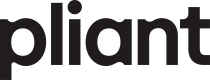Installation
Requirements
- Agreement with Google granting permission to use the Google Pay API for Push Provisioning.
- App package name and SHA-256 certificate fingerprint whitelisted by Google.
- Android version 5.1 (Lollipop, API level 22) or above.
- Device must be able to connect to the Internet.
Installation
We recommend using Android Studio and Gradle to build the project.
Gradle Configuration
Add the MPP (Mea Push Provisioning) SDK to your project as a standard Android dependency. The SDK is hosted in a private Maven repository, so you need to configure build.gradle with the assigned URL and credentials.
Environments:
test - test environment
prod - production environment
Library Repository and Dependencies
In your build.gradle file:
repositories {
maven {
url 'https://nexus.ext.meawallet.com/repository/mpp-android-group/'
credentials {
username '<user>'
password '<password>'
}
}
}
dependencies {
debugImplementation 'com.meawallet:mpp-<environment>:<version>-debug'
releaseImplementation 'com.meawallet:mpp-<environment>:<version>'
}You can check the current version here
Configuration
- Download
mea_config.<issuer>.zip. - Unzip the archive. The archive contains the configuration file
mea_config. - Add
mea_configto your Android app's resourcesres/rawfolder. The library automatically loads the configuration from the app bundle during runtime.
Enabling Issuer App for Google Pay Push Provisioning
To access Google Pay documentation, use the following links:
- Requesting access: https://developers.google.com/pay/issuers/requesting-access
- Google Pay guides: https://developers.google.com/pay/issuers/guides/overview/about-google-pay
- Google Pay Push Provisioning API documentation: https://developers.google.com/pay/issuers/push-provisioning-api/
Google grants access to the Push Provisioning API only to participating financial institutions. Therefore, issuer apps need to be whitelisted before they can call the API.
Go to Push Provisioning API Access to whitelist your app.
... if Google Pay hasn't launched in your country yet, you need to test with the special
Alienfoodversion of the Google Pay app.
Google Pay - Issuers - Get the Google Pay app
❇️ Useful Information(Only authorized Google accounts can view this content.)
If you have multiple Google accounts and can't open a link with your specific one, try adding?authuser=1OR&authuser=1to the end of the link. You can change1to any index of your account. Example:https://developers.google.com/pay/issuers/apis/push-provisioning/android/whitelisting?authuser=3
References
Updated 5 months ago